Really, there is almost no reason to ever have to go to the post office. I only ever go if I miss my mail lady in the morning (and even then, I send my husband so I STILL don't have to go :-D )
The first thing I am going to do is go into my Sold Items and click on "I need to ship X items." Then, I will click on "Print Shipping Label" beside the item I'm ready to ship.
Zoomed in:
Look at the top green circle. I want to make sure I'm choosing the best shipping method, so I'll click on "Compare Shipping Rates" This is the screen that comes up:
My buyer paid for a Priority flat rate envelope, so that's already selected. First Class International is cheaper, but I can't use that because he paid for Priority. I'll double check and see that regular Priority International is more expensive than the flat rate envelope, so I'll stick with that.
Enter your package dimensions and weight. Mine are pre-filled based on the information I entered when I listed it. I double-checked the weight, and it's actually 15 oz, so I changed that. Next, click on "Save."
It will take you back to the previous screen. Here is the zoomed in version of that screen again:
Next, I'm going to change my printer. My thermal printer is my default printer, but I can't print international labels on that one, so I'll need to change it to my desktop printer. I don't want the postage cost to show up, so I'll make sure that box isn't checked.
Next, I'll click on "Continue to Customs Form" over on the right.
This will open up the customs form. The top half will automatically be filled in based on what you typed on the previous screen, but here is the bottom half:
For description, we don't need to be so specific, so I'll just change that to "men's coat." The Qty, Value, and Weight fields will be automatically filled in. Leave all the (optional) fields blank. The country of origin stays at United States (unless you're shipping from somewhere other than the US, of course). "Type of items in package" will stay Merchandise. This is important. You WILL get international buyers who ask you to mark their items as a gift. This is ILLEGAL. Do not do it!
Lastly, put a checkmark next to the red arrow, showing that you have read the prohibitions and restrictions. You can either click on that link before printing your label, or you can bookmark the International Mail Manual. If you are brand new to shipping internationally, it is really important that you actually double-check these restrictions. You'd be amazed the things that some countries don't allow, so until you get a wide variety of international shipments under your belt, it's a good idea to check them all before shipping.
Once you've checked that box, click on "Pay and Print". This will bring up the Finish Printing Your Label Screen:
Click on View and Print Label, which will create your label and bring up your printer dialogue box.
Go ahead and send your label to your printer. For First Class International or Priority Flat Rate Envelope, one page will print out. For regular Priority, 2 pages will print out. Either way, the customs information will automatically be included on your label, so there's no need to go to the post office to fill out a customs form. I'm shipping in a flat rate envelope, so here's what printed out:
I cut the bottom half off and cut it into scrap paper. Sign and date the top. Then I like to put it into a customs sleeve (if the package is big enough for it) and stick it onto the package. This saves my packaging tape.
Whether you use a sleeve or tape doesn't really matter. Attach it to your package and put it out for your mail carrier! That's it!





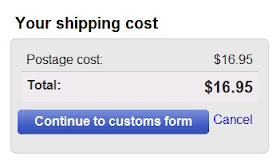






Thanks for the tutorial. I have only done international with the four pages that print out. Not the short version. Next time you do one of those, will you pay close attention to the steps to go through and especially the part at the bottom when clicking/not clicking to show postage. I had an australia shipping last week and got that far (to the show postage box) and then backed out-didn't finish printing 3 times because I just knew I was missing something. This was the 4 page customs form.At the end of the day when I HAD to print I double checked and the box was not checked and it still shows up with postage.GRRRRR.
ReplyDeleteWhen I took the Australian box, the PO told me I had to show the postage for them (they also require I bring them a sheet (my copy of the 4th page)which Tina has already told me I do not have to do. I told the guy jokingly that I would have just dropped it in the box if it had been small enough. He said without the copy of the form for them and no postage amount showing they would have dumped it in to "problem mail" and would have contacted me to come pick it up and make the revisions!!!
Nancy, there is absolutely no difference at all when printing the 4-copy label. There are no other steps or anything. I don't understand why your postage keeps showing up on your label.
ReplyDeleteAnd your post office is being ridiculous. You are allowed to black out the postage amount, and you don't have to give them your copy. As soon as they scan your package in, they'll have a record of it.
I don't know what to tell you to do about that... :(
I have only done worldwide with the four websites that list out. Not the shorter edition.
ReplyDeletescrapbook paper
GAH!!!! Can you believe that I have been hauling three kids to the post office to do international shipping for the past year. It's not close either. I've just been chicken to fill out the customs forms online. NO MORE! I'm a busy mom, but I can't be going there every day anymore. Time to take it up a notch, thanks for the tutorial!
ReplyDeleteThanks for the tutorial. I am excited to give this a try. I have avoided international shipping because it is just not worth taking my three kids to the post office....I am off to see if I can list something and see what happens! :) Thanks again for your informative blog.
ReplyDelete:) That's exactly what I was hoping to help you avoid. I've got 4 kids, and the thought of dragging them and all my packages into the post office every day makes me shudder!
ReplyDeleteYou won't believe how easy it is once you start doing it. You'll wonder why you waited so long :-D
This posting on the Blog is so nice, I appreciate for your work. Thank you very much for your information, nice job keep it up.
ReplyDeleteinternational shipping
I appreciate everything you have added to my knowledge base.Admiring the time and effort you put into your blog and detailed information you offer.Thanks. best shipping label printer for mac
ReplyDeleteThis comment has been removed by the author.
ReplyDeleteGreat tips regrading priority envelope cost. You provided the best information which helps us a lot. Thanks for sharing the wonderful information.
ReplyDelete